How to Organize Apps on iPhone 5
The users of iPhone 5 possess more than 11 pages for apps and the majority of users collect a huge amount of apps on their iPhone 5. There are some solid ways for you if you want to organize these apps for easier approach.
- First, you should click on the section “Devices” that can be found on iTunes’ left side. Then go to the option “Apps” from the window.
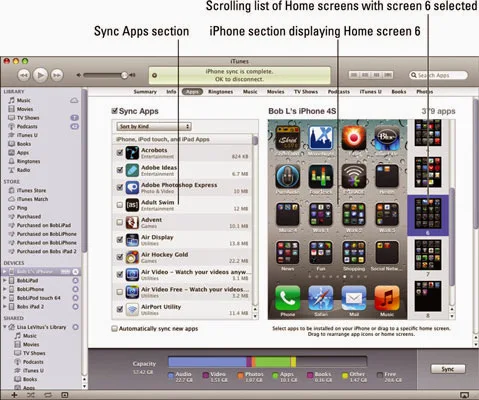
- The apps in iTunes can be organized in the following ways.
- To organize the iPhone section, you can put the icon of any app on the same screen on new location by clicking and dragging the icon.
- If you want to change the arrangement of the screens, you can click and drag the screen to your desired number in the list. The screen with your most wanted apps can be brought to the front and the screen with the apps that are not used often; you can bring them to the back.
- The order of the iTunes home screens can also be changed.
Organizing Apps on Home Screen
- If you want to move the position of any app, you need to click it and keep holding until the app jiggles for a while. Now you will see a sign of “x” will appear in the upper corner of the app. You need to keep it pressed and dragging if you want to move to another location.
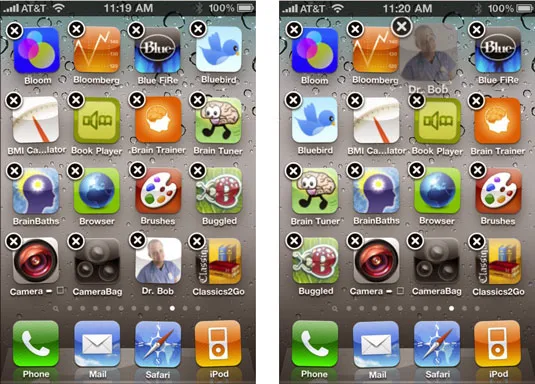
- If you want to transfer any app to another Home screen, you need to keep it holding and dragging to the right edge of the present home screen and you will see the next or the previous home screen where you can leave the icon and thus it will be moved to a different screen.
- If the screen where you want to move the app already keeps 20 icons, your desired icon will be transferred to the next screen by default.
Tips for the Users
The techniques you are using for iPhone 5 are also effective for the dock: Mail, Safari, Music and Phone, etc.
You can organize apps besides the eleventh home screen as well. If you want to do this, you just need to go to the “Sync Apps” option when you see all of the eleven screens are full of apps. There will be no visible icons of these apps on home screen and you can reach them by using “Spotlight” Search.













0 Comments